本文我将如何在树莓派上,使用 OpenCV 和 Python 完成人脸检测项目。不仅可以实时的检测,还可以进行学习、训练和检测。
项目所需设备
硬件:
树莓派4b
树莓派摄像头模块(Camrea V2)
语言和库:
OpenCV
Python 3
环境配置在我上篇博客已经介绍的很详细了,可以进行参考一下。
首先启动树莓派摄像头模块。
运行树莓派配置工具来激活摄像头模块:
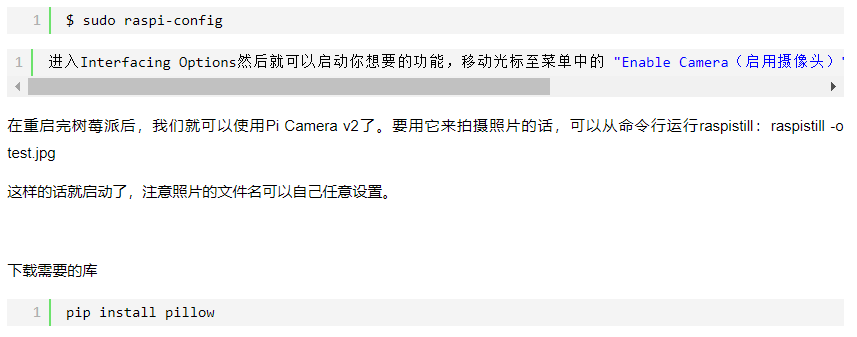
接下来开始项目开始了
本教程使用 OpenCV 完成,一个神奇的「开源计算机视觉库」,并主要关注树莓派(因此,操作系统是树莓派系统)和 Python,但是我也在 Mac 电脑上测试了代码,同样运行很好。OpenCV 具备很强的计算效率,且专门用于实时应用。因此,它非常适合使用摄像头的实时人脸识别。要创建完整的人脸识别项目,我们必须完成3个阶段:
1)人脸检测和数据收集;
2)训练识别器;
3)人脸识别。
一.我们项目的第一步是创建一个简单的数据集,该数据集将储存每张人脸的 ID 和一组用于人脸检测的灰度图。
因此,以下命令行将为我们的项目创建一个目录,目录名可以如以下为 FaceProject
mkdir FaceProject
在该目录中,除了我们为项目创建的 3 个 Python 脚本外,我们还需要储存人脸分类器。我们可以从 GitHub 中下载:haarcascade_frontalface_default.xml
下一步需要创建一个子目录「dtatset」,并用它来储存人脸样本:
mkdir dataset
收集数据的代码如下:face_dataset_01.py

1 import cv2 2 import os 3 4 cam = cv2.VideoCapture(0) 5 cam.set(3, 640) # set video width 6 cam.set(4, 480) # set video height 7 8 face_detector = cv2.CascadeClassifier('haarcascade_frontalface_default.xml') 9 10 # For each person, enter one numeric face id 11 face_id = input('\n enter user id end press <return> ==> ') 12 13 print("\n [INFO] Initializing face capture. Look the camera and wait ...") 14 # Initialize individual sampling face count 15 count = 0 16 17 while(True): 18 ret, img = cam.read() 19 img = cv2.flip(img, -1) # flip video image vertically 20 gray = cv2.cvtColor(img, cv2.COLOR_BGR2GRAY) 21 faces = face_detector.detectMultiScale(gray, 1.3, 5) 22 23 for (x,y,w,h) in faces: 24 cv2.rectangle(img, (x,y), (x+w,y+h), (255,0,0), 2) 25 count += 1 26 27 # Save the captured image into the datasets folder 28 cv2.imwrite("dataset/User." + str(face_id) + '.' + str(count) + ".jpg", gray[y:y+h,x:x+w]) 29 30 cv2.imshow('image', img) 31 32 k = cv2.waitKey(100) & 0xff # Press 'ESC' for exiting video 33 if k == 27: 34 break 35 elif count >= 30: # Take 30 face sample and stop video 36 break 37 38 # Do a bit of cleanup 39 print("\n [INFO] Exiting Program and cleanup stuff") 40 cam.release() 41 cv2.destroyAllWindows()
运行命令:python face_dataset_01.py
我是以第一个人的ID唯一开始的,收集测试人的30张灰度图片,存到dataset文件中,可以自己进行查看。
在我的代码中,我从每一个 ID 捕捉 30 个样本,我们能在最后一个条件语句中修改抽取的样本数。如果我们希望识别新的用户或修改已存在用户的相片,可以自己进行添加。
二.开始训练数据
下面开始创建子目录以储存训练数据:
mkdir trainer
在第二阶段中,我们需要从数据集中抽取所有的用户数据,并训练 OpenCV 识别器,这一过程可由特定的 OpenCV 函数直接完成。这一步将在「trainer/」目录中保存为trainer.yml 文件。
训练代码:face_training_02.py

1 import numpy as np 2 from PIL import Image 3 import os 4 5 # Path for face image database 6 path = 'dataset' 7 8 recognizer = cv2.face.LBPHFaceRecognizer_create() 9 detector = cv2.CascadeClassifier("haarcascade_frontalface_default.xml"); 10 11 # function to get the images and label data 12 def getImagesAndLabels(path): 13 imagePaths = [os.path.join(path,f) for f in os.listdir(path)] 14 faceSamples=[] 15 ids = [] 16 for imagePath in imagePaths: 17 PIL_img = Image.open(imagePath).convert('L') # convert it to grayscale 18 img_numpy = np.array(PIL_img,'uint8') 19 id = int(os.path.split(imagePath)[-1].split(".")[1]) 20 faces = detector.detectMultiScale(img_numpy) 21 for (x,y,w,h) in faces: 22 faceSamples.append(img_numpy[y:y+h,x:x+w]) 23 ids.append(id) 24 return faceSamples,ids 25 26 print ("\n [INFO] Training faces. It will take a few seconds. Wait ...") 27 faces,ids = getImagesAndLabels(path) 28 recognizer.train(faces, np.array(ids)) 29 30 # Save the model into trainer/trainer.yml 31 recognizer.write('trainer/trainer.yml') # recognizer.save() worked on Mac, but not on Pi 32 33 # Print the numer of faces trained and end program 34 print("\n [INFO] {0} faces trained. Exiting Program".format(len(np.unique(ids))))
运行命令:python face_training_02.py
数据在被训练之后,文件「trainer.yml」将保存在我们前面定义的 trainer 目录下
三.人脸识别
我们将通过摄像头捕捉一个新人脸,如果这个人的面孔之前被捕捉和训练过,我们的识别器将会返回其预测的 id 和索引。
代码如下:face_recognition_03.py

1 import cv2 2 import numpy as np 3 import os 4 5 recognizer = cv2.face.LBPHFaceRecognizer_create() 6 recognizer.read('trainer/trainer.yml') 7 cascadePath = "haarcascade_frontalface_default.xml" 8 faceCascade = cv2.CascadeClassifier(cascadePath); 9 10 font = cv2.FONT_HERSHEY_SIMPLEX 11 12 #iniciate id counter 13 id = 0 14 15 # names related to ids: example ==> Marcelo: id=1, etc 16 names = ['None', 'tanshengjang', 'Paula', 'Ilza', 'Z', 'W'] 17 18 # Initialize and start realtime video capture 19 cam = cv2.VideoCapture(0) 20 cam.set(3, 640) # set video widht 21 cam.set(4, 480) # set video height 22 23 # Define min window size to be recognized as a face 24 minW = 0.1*cam.get(3) 25 minH = 0.1*cam.get(4) 26 27 while True: 28 ret, img =cam.read() 29 img = cv2.flip(img, -1) # Flip vertically 30 gray = cv2.cvtColor(img,cv2.COLOR_BGR2GRAY) 31 32 faces = faceCascade.detectMultiScale( 33 gray, 34 scaleFactor = 1.2, 35 minNeighbors = 5, 36 minSize = (int(minW), int(minH)), 37 ) 38 39 for(x,y,w,h) in faces: 40 cv2.rectangle(img, (x,y), (x+w,y+h), (0,255,0), 2) 41 id, confidence = recognizer.predict(gray[y:y+h,x:x+w]) 42 43 # Check if confidence is less them 100 ==> "0" is perfect match 44 if (confidence < 100): 45 id = names[id] 46 confidence = " {0}%".format(round(100 - confidence)) 47 else: 48 id = "unknown" 49 confidence = " {0}%".format(round(100 - confidence)) 50 51 cv2.putText(img, str(id), (x+5,y-5), font, 1, (255,255,255), 2) 52 cv2.putText(img, str(confidence), (x+5,y+h-5), font, 1, (255,255,0), 1) 53 54 cv2.imshow('camera',img) 55 56 k = cv2.waitKey(10) & 0xff # Press 'ESC' for exiting video 57 if k == 27: 58 break 59 60 # Do a bit of cleanup 61 print("\n [INFO] Exiting Program and cleanup stuff") 62 cam.release() 63 cv2.destroyAllWindows()
运行命令:face_recognition_03.py
这里我们包含了一个新数组,因此我们将会展示「名称」,而不是编号的 id:
names = ['None', 'tanshengjiang', 'Paula', 'Ilza', 'Z', 'W']








评论(0)
您还未登录,请登录后发表或查看评论