嵌入式之路,贵在日常点滴
---阿杰在线送代码
下面涉及到两个主要的文件类型:
.xml负责页面布局效果,.java负责后台逻辑。
一、布局的种类 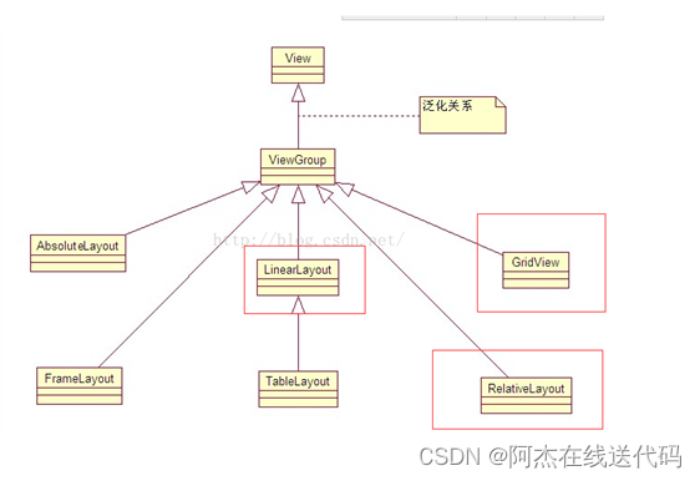
二、布局和页面的关系
运行结果:#ff0000红
整体框架
<RelativeLayout > //父布局
//往该布局添加控件
<TextView />
<Button/>
</RelativeLayout>
三、显示一张美女图 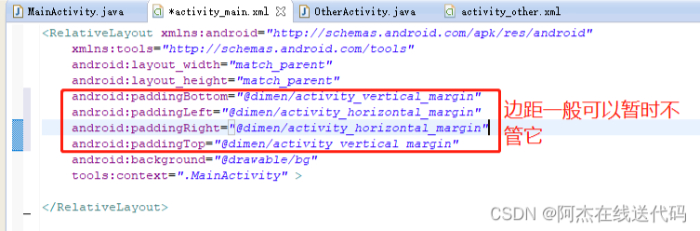
控件的宽度和高度
控件的宽度
android:layout_width=”match_parent”
fill_parent和match_parent 都是大小跟父控件对齐
wrap_content 该控件有多大就显示多大
控件的高度
android:layout_height=”match_parent”
<RelativeLayout xmlns:android="http://schemas.android.com/apk/res/android"
xmlns:tools="http://schemas.android.com/tools"
android:layout_width="match_parent"
android:layout_height="match_parent"
android:background="@drawable/bg"
tools:context=".MainActivity" >
</RelativeLayout>
运行结果:

每个框架都有这三句话
四、布局背景颜色,背景图,显示两个美女
关于控件ID
给控件起一个ID:
android:id=”@+id/girl1”
让一个控件和跟其他控件起联系,比如放它下面(就利用到这个ID):
android:layout_below=”@id/girl1”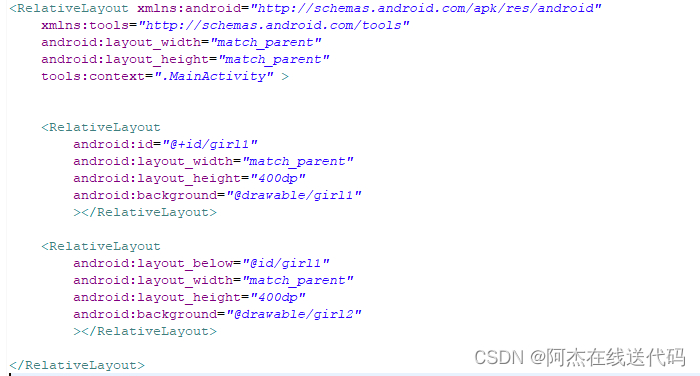
运行结果:

一个大布局底下有两个小布局
五、常用布局之相对布局
RelativeLayout中子控件常用属性
1、相对于父控件,例如:android:layout_alignParentTop=“true”
android:layout_alignParentTop 控件的顶部与父控件的顶部对齐;
android:layout_alignParentBottom 控件的底部与父控件的底部对齐;
android:layout_alignParentLeft 控件的左部与父控件的左部对齐;
android:layout_alignParentRight 控件的右部与父控件的右部对齐;
<RelativeLayout xmlns:android="http://schemas.android.com/apk/res/android"
xmlns:tools="http://schemas.android.com/tools"
android:layout_width="match_parent"
android:layout_height="match_parent"
tools:context=".MainActivity" >
<RelativeLayout
android:id="@+id/girl2"
android:layout_alignParentBottom="true"
android:layout_width="wrap_content"
android:layout_height="wrap_content"
android:background="@drawable/testpic32"
></RelativeLayout>
</RelativeLayout>
运行结果:

2、相对给定Id控件,例如:android:layout_above=“@id/**”
android:layout_above 控件的底部置于给定ID的控件之上;
android:layout_below 控件的底部置于给定ID的控件之下;
android:layout_toLeftOf 控件的右边缘与给定ID的控件左边缘对齐;
android:layout_toRightOf 控件的左边缘与给定ID的控件右边缘对齐;
android:layout_alignBaseline 控件的baseline与给定ID的baseline对齐;(少用)
android:layout_alignTop 控件的顶部边缘与给定ID的顶部边缘对齐;
android:layout_alignBottom 控件的底部边缘与给定ID的底部边缘对齐;
android:layout_alignLeft 控件的左边缘与给定ID的左边缘对齐;
android:layout_alignRight 控件的右边缘与给定ID的右边缘对齐;
<RelativeLayout xmlns:android="http://schemas.android.com/apk/res/android"
xmlns:tools="http://schemas.android.com/tools"
android:layout_width="match_parent"
android:layout_height="match_parent"
tools:context=".MainActivity" >
<RelativeLayout
android:id="@+id/girl2"
android:layout_width="wrap_content"
android:layout_height="wrap_content"
android:background="@drawable/testpic32"
></RelativeLayout>
<RelativeLayout
android:id="@+id/girl1"
android:layout_toRightOf="@id/girl2"
android:layout_alignBottom="@id/girl2"
android:layout_width="wrap_content"
android:layout_height="wrap_content"
android:background="@drawable/testpic"
></RelativeLayout>
</RelativeLayout>
运行结果:

关于控件ID使用注意点
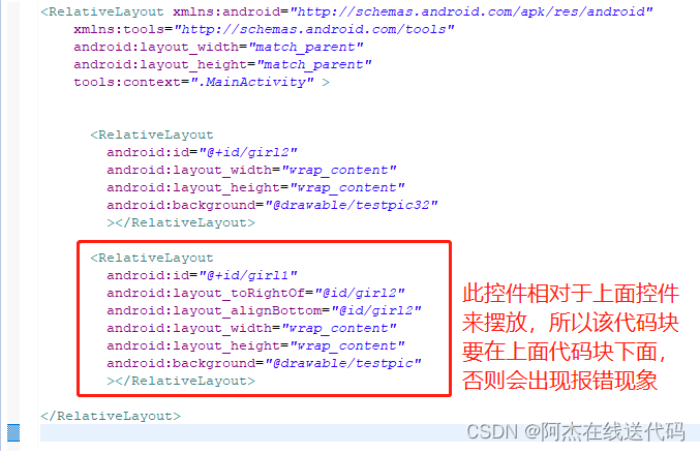
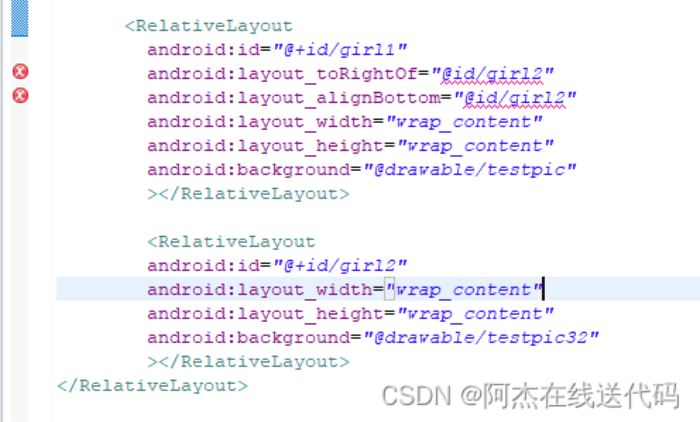
3、居中,例如:android:layout_centerInParent=“true”
android:layout_centerHorizontal 水平居中;
android:layout_centerVertical 垂直居中;
android:layout_centerInParent 父控件的中央;
<RelativeLayout xmlns:android="http://schemas.android.com/apk/res/android"
xmlns:tools="http://schemas.android.com/tools"
android:layout_width="match_parent"
android:layout_height="match_parent"
tools:context=".MainActivity" >
<RelativeLayout
android:id="@+id/girl1"
android:layout_width="wrap_content"
android:layout_height="wrap_content"
android:background="@drawable/testpic"
android:layout_centerInParent="true"
></RelativeLayout>
</RelativeLayout>
运行结果: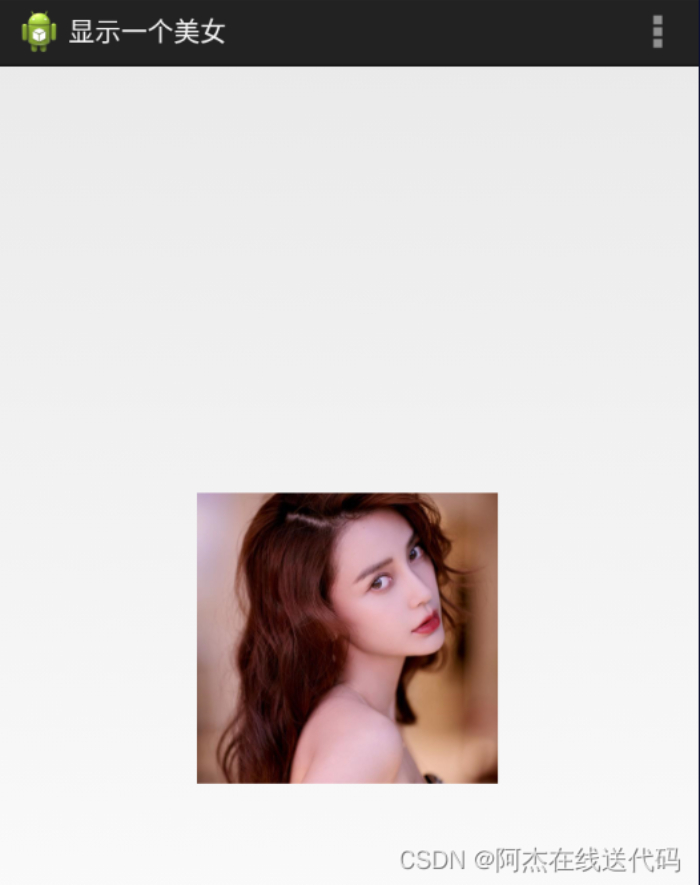
六、 基础控件之Button,TextView,EditText,ImageView
Button:按键
TextView:文本框
EditText:编辑文本
ImageView:图片框
控件布局
通过拖拽
通过代码编写
<RelativeLayout xmlns:android="http://schemas.android.com/apk/res/android"
xmlns:tools="http://schemas.android.com/tools"
android:layout_width="match_parent"
android:layout_height="match_parent"
android:paddingBottom="@dimen/activity_vertical_margin"
android:paddingLeft="@dimen/activity_horizontal_margin"
android:paddingRight="@dimen/activity_horizontal_margin"
android:paddingTop="@dimen/activity_vertical_margin"
tools:context=".MainActivity" >
<RelativeLayout
android:layout_width="400dp"
android:layout_height="150dp"
android:layout_centerInParent="true"
android:background="#ff0000" >
<TextView
android:id="@+id/user"
android:layout_width="wrap_content"
android:layout_height="wrap_content"
android:layout_marginLeft="20dp"
android:layout_marginRight="10dp"
android:layout_marginTop="10dp"
android:text="用户"
android:textColor="#ffffff"
android:textSize="20dp" />
<EditText
android:id="@+id/ed1"
android:layout_width="320dp"
android:layout_height="40dp"
android:layout_toRightOf="@id/user" />
<TextView
android:id="@+id/passwd"
android:layout_width="wrap_content"
android:layout_height="wrap_content"
android:layout_below="@id/user"
android:layout_marginLeft="20dp"
android:layout_marginRight="10dp"
android:layout_marginTop="20dp"
android:text="密码"
android:textColor="#ffffff"
android:textSize="20dp" />
<EditText
android:id="@+id/ed2"
android:layout_width="320dp"
android:layout_height="40dp"
android:layout_below="@id/ed1"
android:layout_toRightOf="@id/user" />
<Button
android:id="@+id/btn2"
android:layout_width="wrap_content"
android:layout_height="wrap_content"
android:layout_alignParentRight="true"
android:layout_below="@id/ed2"
android:layout_marginRight="20dp"
android:text="取消" />
<Button
android:id="@+id/btn1"
android:layout_width="wrap_content"
android:layout_height="wrap_content"
android:layout_below="@id/ed2"
android:layout_marginRight="30dp"
android:layout_toLeftOf="@id/btn2"
android:text="确定" />
</RelativeLayout>
</RelativeLayout>
运行结果:
技巧总结:像这种边框有确认和取消两个按键的,先确定好靠近右布局边框的按键,比较好做。
七、padding和margin
内边距padding
默认情况下,组件相互之间是紧紧靠在一起的。但是有时候需要组件各边之间有一定的内边距,那就可以通过以下几个属性来设置,内边距的值是具体的尺寸,如5dp。
android:padding:为组件的四边设置相同的内边距。
android:paddingLeft:为组件的左边设置内边距。
android:paddingRight:为组件的右边设置内边距。
android:paddingTop:为组件的上边设置内边距。
android:paddingBottom:为组件的下边设置内边距。
内边距的原理如下图所示:
在六的例子进行举例子:
<Button
android:id="@+id/btn1"
android:layout_width="wrap_content"
android:layout_height="wrap_content"
android:paddingRight="100dp"
android:layout_below="@id/ed2"
android:layout_marginRight="30dp"
android:layout_toLeftOf="@id/btn2"
android:text="确定" />
运行结果: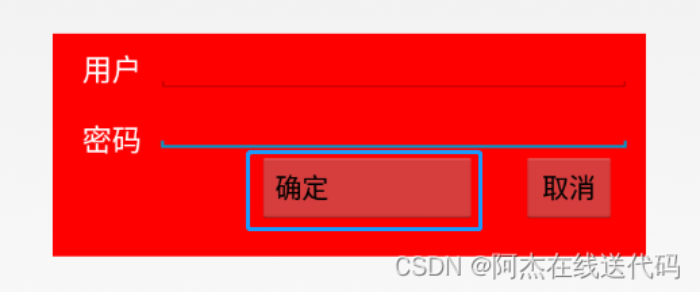
外边距margin
通过设置内边距,只能设置内容相对于组件之间的距离,而组件之间仍然是相邻挨着的。在实际开发中,有时候需要组件之间有一定的间隔距离,那么就需要用到外边距了,可以通过以下几个属性来设置。
android:layout_margin:本组件离上下左右各组件的外边距。
android:layout_marginStart:本组件离开始的位置的外边距。
android:layout_marginEnd:本组件离结束位置的外边距。
android:layout_marginBottom:本组件离下部组件的外边距。
android:layout_marginTop:本组件离上部组件的外边距。
android:layout_marginLeft:本组件离左部组件的外边距。
android:layout_marginRight:本组件离右部组件的外边距。
外边距的原理如下图所示:
<Button
android:id="@+id/btn1"
android:layout_width="wrap_content"
android:layout_height="wrap_content"
android:layout_below="@id/ed2"
android:layout_marginRight="100dp"
android:layout_toLeftOf="@id/btn2"
android:text="确定" />
运行结果:
八、做出一个智能家居布局图(新大陆2016年物联网国赛题目)
<RelativeLayout xmlns:android="http://schemas.android.com/apk/res/android"
xmlns:tools="http://schemas.android.com/tools"
android:layout_width="match_parent"
android:layout_height="match_parent"
android:background="@drawable/bg_shopping_menu"
tools:context=".MainActivity" >
<RelativeLayout
android:layout_width="match_parent"
android:layout_height="wrap_content"
android:background="#00ff00"
>
<TextView
android:layout_width="wrap_content"
android:layout_height="wrap_content"
android:text="阿杰智能家居"
android:textSize="25dp"
android:layout_marginLeft="15dp"
android:layout_marginTop="6dp"
/>
<Button
android:id="@+id/zhuce"
android:layout_width="wrap_content"
android:layout_height="wrap_content"
android:text="注册"
android:layout_alignParentRight="true"
android:layout_marginRight="20dp"
/>
<Button
android:layout_width="wrap_content"
android:layout_height="wrap_content"
android:text="查询信息"
android:layout_toLeftOf="@id/zhuce"
/>
</RelativeLayout>
<ImageView
android:layout_width="wrap_content"
android:layout_height="wrap_content"
android:src="@drawable/pic_rf"
android:layout_centerInParent="true"
/>
<ImageView
android:layout_width="wrap_content"
android:layout_height="wrap_content"
android:src="@drawable/card"
android:layout_centerInParent="true"
android:paddingLeft="120dp"
/>
<Button
android:layout_width="wrap_content"
android:layout_height="wrap_content"
android:background="@drawable/btn_selector"
android:text="刷卡"
android:layout_marginBottom="30dp"
android:layout_centerHorizontal="true"
android:layout_alignParentBottom="true"
/>
</RelativeLayout>
运行结果: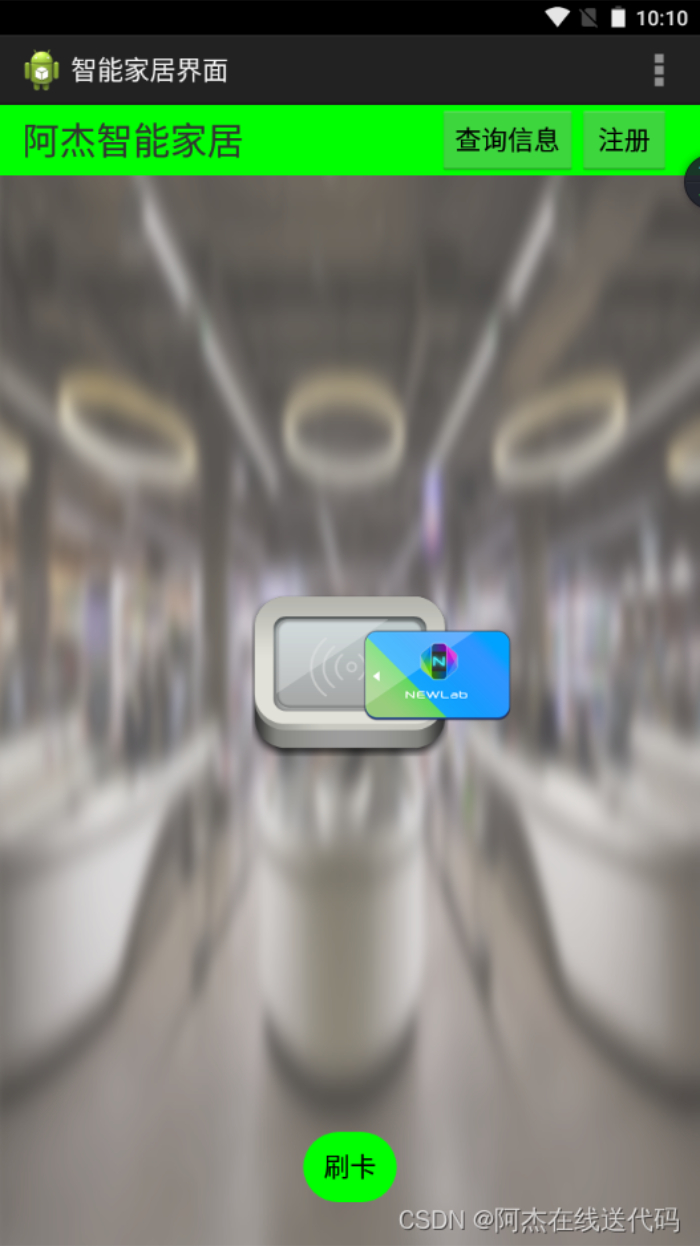
Android圆角按键的实现 
res->drawable-mdpi->右键-> Android->Android XML File->起个名称xxx.xml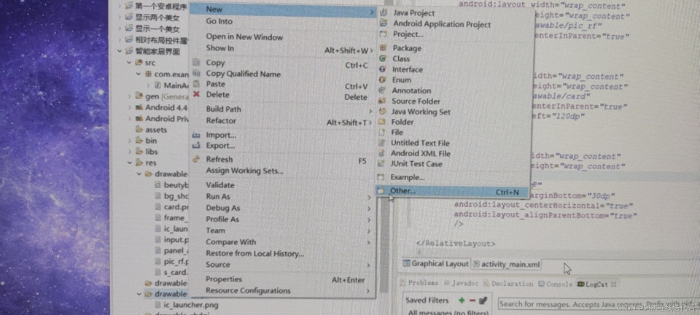

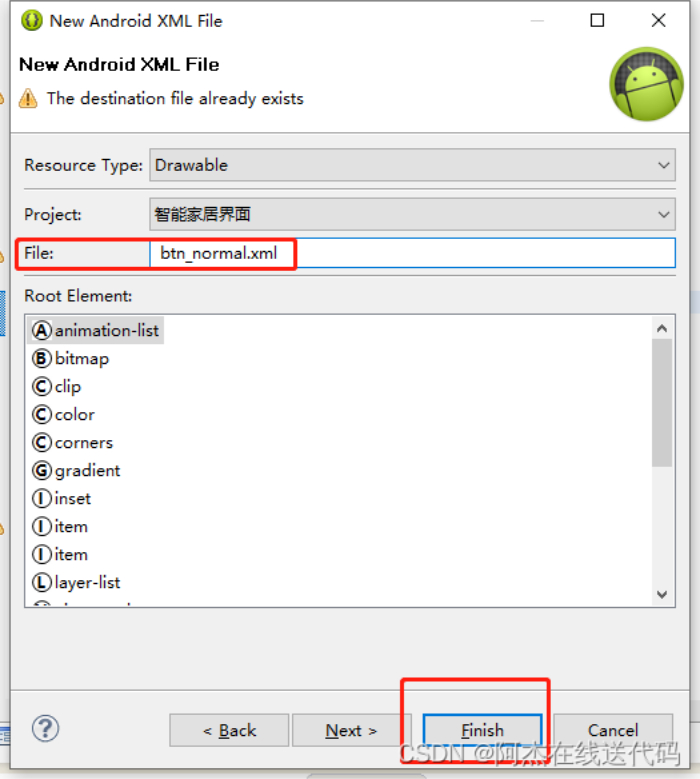
1、在res/drawable目录下新建按钮样式文件 btn_normal.xml(正常状态) 和 btn_pressed.xml(按下状态)。
btn_normal.xml文件:
<?xml version="1.0" encoding="utf-8"?>
<shape
xmlns:android="http://schemas.android.com/apk/res/android"
android:shape="rectangle">
<!-- 圆角的半径 -->
<corners android:radius="10dp"/>
<!-- 填充颜色 -->
<solid android:color="#3a8fea"/>
</shape>
btn_pressed.xml文件:
<?xml version="1.0" encoding="utf-8"?>
<shape
xmlns:android="http://schemas.android.com/apk/res/android"
android:shape="rectangle">
<!-- 圆角的半径 -->
<corners android:radius="10dp"/>
<!-- 填充颜色 -->
<solid android:color="#0662f5"/>
</shape>
2、在res/drawable目录下新建样式文件 btn_selector.xml 文件,定义按钮的不同状态样式。
btn_selector.xml文件:
<?xml version="1.0" encoding="utf-8"?>
<selector xmlns:android="http://schemas.android.com/apk/res/android">
<!-- 正常状态 -->
<item android:drawable="@drawable/btn_normal" android:state_pressed="false"/>
<!-- 按下状态 -->
<item android:drawable="@drawable/btn_pressed" android:state_pressed="true"/>
</selector>
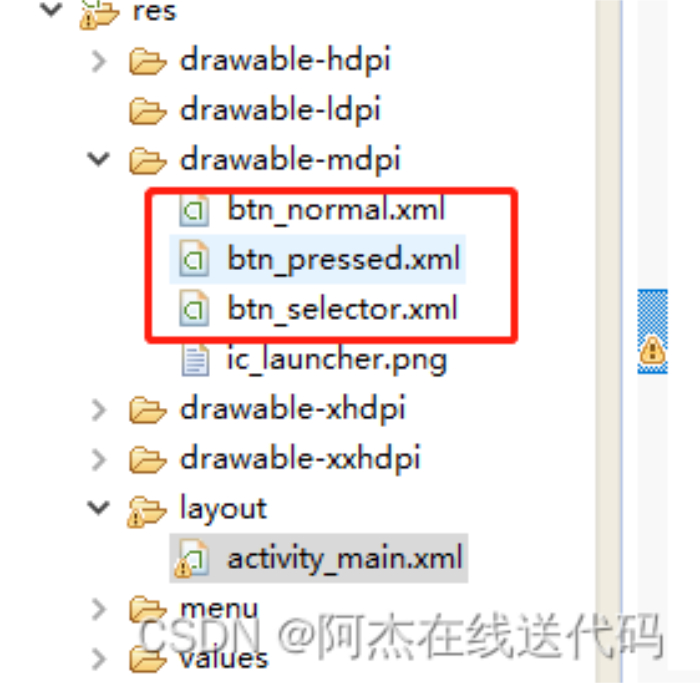
3、使用按钮样式
activity_main.xml
android:background="@drawable/btn_selector"
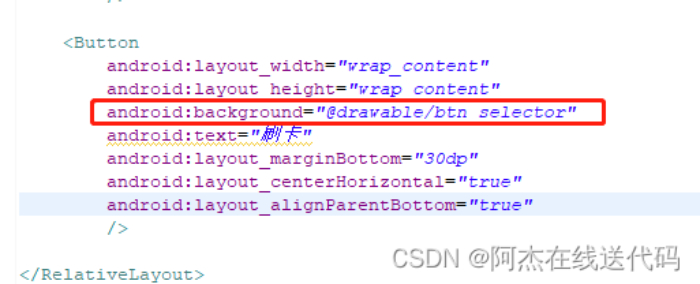
九、常用布局之线性布局
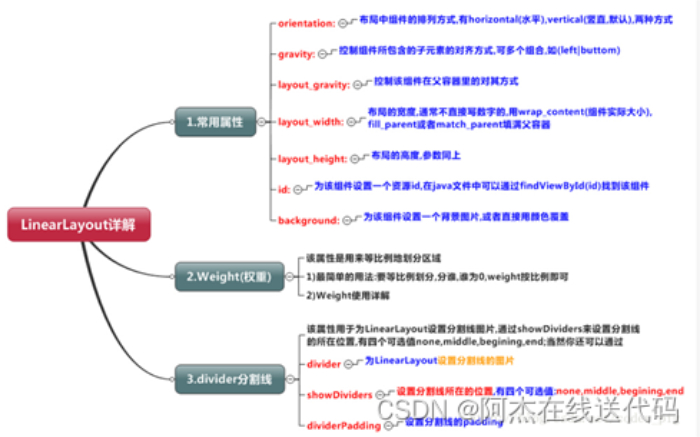
LinearLayout又称作线性布局,是一种非常常用的布局。
这个布局会将它所包含的控件在线性方向上依次排列。
既然是线性排列,肯定就不仅只有一个方向,这里一般只有两个方向:水平方向和垂直方向。
LinearLayout(线性布局)常用到的属性简单归纳一下: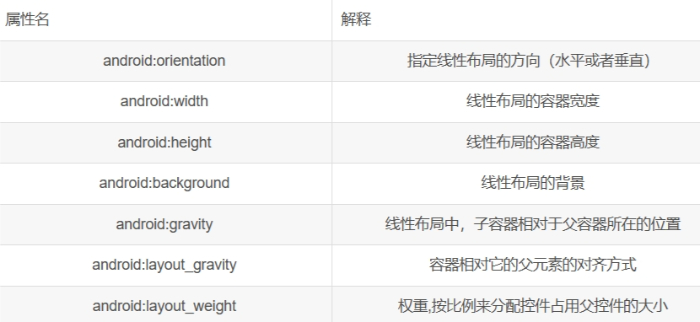
orientation
| 属性值 | 解释 |
|---|---|
| android:orientation=“horizontal” | 指定线性布局方向:水平 |
| android:orientation=“vertical” | 指定线性布局方向:垂直 |
width
| 属性值 | 解释 |
|---|---|
| android:width=“xxxdp” | 指定线性布局的容器宽度为:xxxdp |
| android:width=“wrap_content” | 指定线性布局的容器宽度为:根据容器内容宽度大小来填充屏幕宽度 |
| android:width=“match_parent” | 指定线性布局的容器宽度为:撑满整个屏幕宽度 |
height
| 属性值 | 解释 |
|---|---|
| android:height=“xxxdp” | 指定线性布局的容器高度为:xxxdp |
| android:height=“wrap_content” | 指定线性布局的容器高度为:根据容器内容高度大小来填充屏幕高度 |
| android:height=“match_parent” | 指定线性布局的容器高度为:撑满整个屏幕高度 |
background
| 属性值 | 解释 |
|---|---|
| android:background=”#000” | 指定线性布局的背景为:黑色(rgb颜色) |
| android:background=”@android:color/black” | 指定线性布局的背景为:黑色(引用android系统自带的原始黑色) |
| andrid:background=”@color/colorPrimary” | 指定线性布局的背景为:(根据res/color.xml 中的colorPrimary所定义的颜色设置) |
gravity
自身是父容器
<RelativeLayout xmlns:android="http://schemas.android.com/apk/res/android"
xmlns:tools="http://schemas.android.com/tools"
android:layout_width="match_parent"
android:layout_height="match_parent"
tools:context=".MainActivity" >
<LinearLayout
android:layout_width="match_parent"
android:layout_height="70dp"
android:layout_centerInParent="true"
android:background="#ff0000"
android:orientation="horizontal" >
<LinearLayout
android:layout_width="0dp"
android:layout_height="70dp"
android:layout_weight="1"
android:orientation="vertical"
android:background="#00ff00" >
<TextView
android:layout_width="match_parent"
android:layout_height="0dp"
android:layout_weight="1"
android:gravity="center"
android:text="账号" />
<TextView
android:layout_width="match_parent"
android:layout_height="0dp"
android:layout_weight="1"
android:gravity="center"
android:text="密码" />
</LinearLayout>
<LinearLayout
android:layout_width="0dp"
android:layout_height="70dp"
android:layout_weight="5"
android:background="#0000ff" >
</LinearLayout>
</LinearLayout>
</RelativeLayout>
运行结果:
layout_gravity
自身是子容器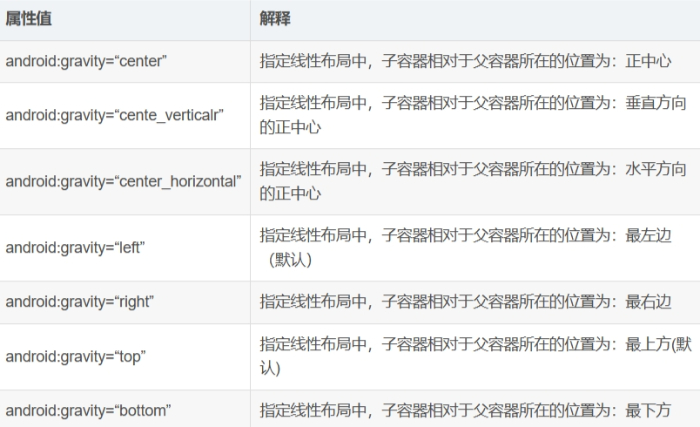
layout_weight(权重)
当我们给一个view设置了android:layout_weight属性,意味着赋予它话语权,常规思维就是谁的weight大,谁说了算(空间占比大)。
| 属性值 | 解释 |
|---|---|
| android:layout_weight=“2” | 该单元权重为2 |
<RelativeLayout xmlns:android="http://schemas.android.com/apk/res/android"
xmlns:tools="http://schemas.android.com/tools"
android:layout_width="match_parent"
android:layout_height="match_parent"
tools:context=".MainActivity" >
<LinearLayout
android:layout_width="match_parent"
android:layout_height="70dp"
android:background="#ff0000"
android:layout_centerInParent="true"
android:orientation="horizontal"
>
<LinearLayout
android:layout_weight="1"
android:layout_width="0dp"
android:layout_height="70dp"
android:background="#00ff00"
></LinearLayout>
<LinearLayout
android:layout_weight="5"
android:layout_width="0dp"
android:layout_height="70dp"
android:background="#0000ff"
></LinearLayout>
</LinearLayout>
</RelativeLayout>
运行结果: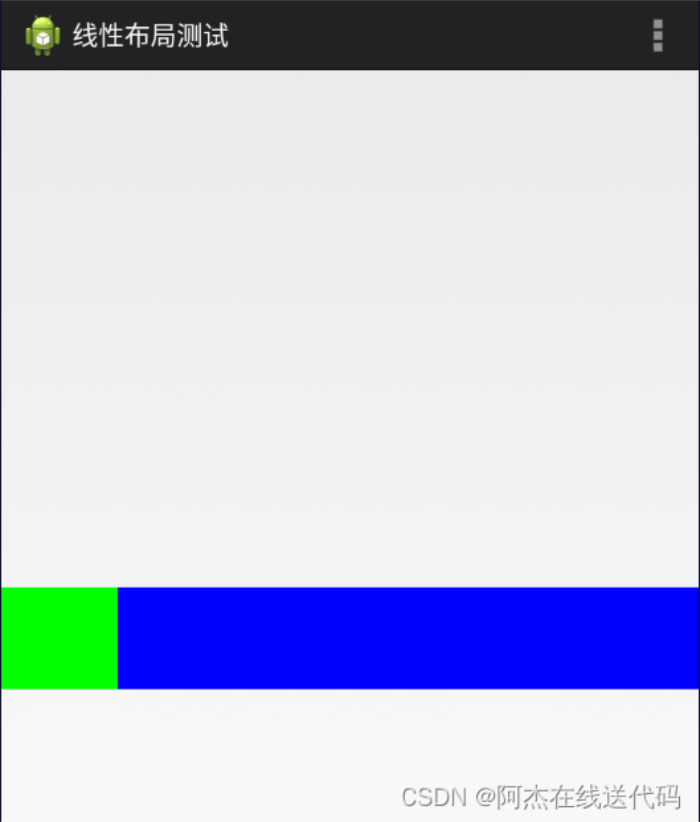
注意点: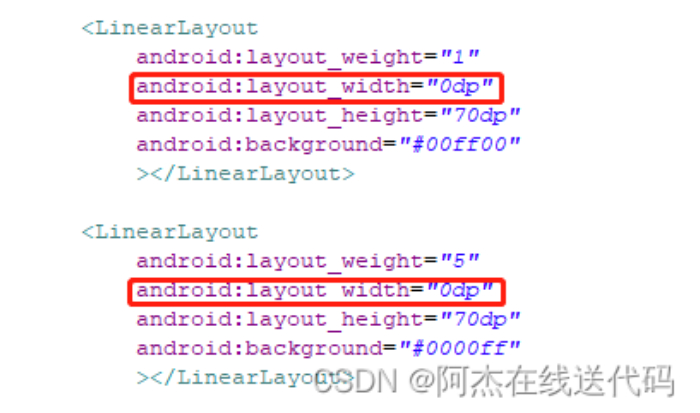
divider分割线
fenge.xml
<?xml version="1.0" encoding="utf-8"?>
<shape xmlns:android="http://schemas.android.com/apk/res/android"
android:shape="line"
>
<size
android:width="200dp"
android:height="2dp"
/>
<stroke android:color="#000000"/>
</shape>

android:divider="@drawable/fenge"
android:dividerPadding="2dp"
android:showDividers="middle|end"
例子
<LinearLayout
android:layout_width="0dp"
android:layout_height="100dp"
android:layout_weight="1"
android:divider="@drawable/fenge"
android:dividerPadding="2dp"
android:showDividers="middle|end"
android:orientation="vertical" >
用线性布局来做一个登录界面
<RelativeLayout xmlns:android="http://schemas.android.com/apk/res/android"
xmlns:tools="http://schemas.android.com/tools"
android:layout_width="match_parent"
android:layout_height="match_parent"
android:background="@drawable/bg_shopping_menu"
tools:context=".MainActivity" >
<LinearLayout
android:layout_width="400dp"
android:layout_height="100dp"
android:layout_centerInParent="true"
android:orientation="horizontal" >
<LinearLayout
android:layout_width="0dp"
android:layout_height="100dp"
android:layout_weight="1"
android:orientation="vertical" >
<TextView
android:layout_width="match_parent"
android:layout_height="0dp"
android:layout_weight="1"
android:gravity="center"
android:text="账号" />
<TextView
android:layout_width="match_parent"
android:layout_height="0dp"
android:layout_weight="1"
android:gravity="center"
android:text="密码" />
<TextView
android:layout_width="match_parent"
android:layout_height="0dp"
android:layout_weight="1"
android:gravity="center"
android:text="ID号" />
</LinearLayout>
<LinearLayout
android:layout_width="0dp"
android:layout_height="100dp"
android:layout_weight="5"
android:orientation="vertical" >
<EditText
android:layout_width="match_parent"
android:layout_height="0dp"
android:layout_weight="1" />
<EditText
android:layout_width="match_parent"
android:layout_height="0dp"
android:layout_weight="1" />
<EditText
android:layout_width="match_parent"
android:layout_height="0dp"
android:layout_weight="1" />
</LinearLayout>
</LinearLayout>
</RelativeLayout>
运行结果:
其他:必备快捷键
Ctrl +shift+ /
注释光标所在行代码,会根据当前不同文件类型使用不同的注释符号
Ctrl + Alt + L
格式化代码,可以对当前文件和整个包目录使用
Ctrl + R
在当前文件进行文本替换
Ctrl + Y
删除光标所在行 或 删除选中的行
alt+左/右方向键
回到上一个/下一个位置
想使用自动补全时,最快的办法是跳着输入字母。
比如你想快速输入android:layout_width,就直接打wi等等,打几个关键字然后Alt+/自动补全.






评论(0)
您还未登录,请登录后发表或查看评论