1.将detect.py运用到界面
要将 YOLOv5 的检测结果与 PyQt 界面结合,你需要进行一些额外的步骤。以下是一个简单的示例代码,展示如何使用 YOLOv5 进行目标检测并在 PyQt 界面中显示结果。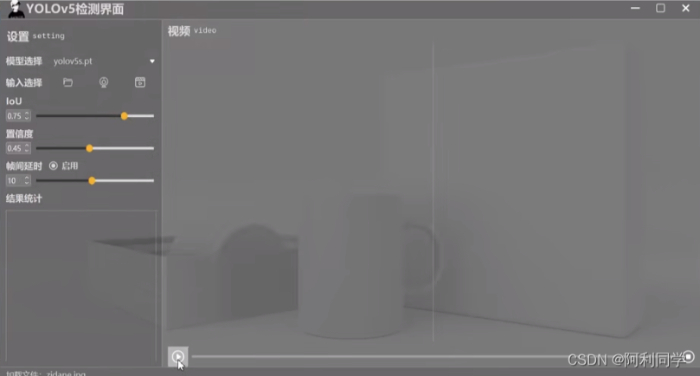
首先,确保你已经安装了必要的库:
pip install opencv-python PyQt5 torch
然后,使用以下代码作为 yolov5_detect_pyqt.py 假设你要用detect.py进行推理,你需要替换下面的detect函数,采取 f”python detect.py”即可:
import sys
import cv2
import torch
from PyQt5.QtWidgets import QApplication, QWidget, QLabel, QVBoxLayout, QPixmap
from PyQt5.QtGui import QImage, QPixmap
from yolov5.detect import detect # 导入你的 YOLOv5 检测函数
class YOLOv5DetectApp(QWidget):
def __init__(self):
super().__init__()
self.init_ui()
def init_ui(self):
self.setWindowTitle('YOLOv5 Object Detection with PyQt')
self.setGeometry(100, 100, 800, 600)
self.label = QLabel(self)
self.label.setAlignment(Qt.AlignCenter)
vbox = QVBoxLayout(self)
vbox.addWidget(self.label)
self.setLayout(vbox)
self.timer = QTimer(self)
self.timer.timeout.connect(self.update_frame)
self.timer.start(1000) # 设置定时器间隔,单位为毫秒
def update_frame(self):
# 执行目标检测
image = cv2.imread('path/to/your/image.jpg') # 替换成你的图像路径
results = detect(image) # 使用你的 YOLOv5 检测函数
# 在图像上绘制检测结果
for result in results:
label = result['label']
confidence = result['confidence']
box = result['box']
cv2.rectangle(image, (box[0], box[1]), (box[2], box[3]), (0, 255, 0), 2)
cv2.putText(image, f"{label} {confidence:.2f}", (box[0], box[1] - 10),
cv2.FONT_HERSHEY_SIMPLEX, 0.5, (0, 255, 0), 2)
# 将 OpenCV 图像转换为 PyQt 可显示的格式
height, width, channel = image.shape
bytes_per_line = 3 * width
q_image = QImage(image.data, width, height, bytes_per_line, QImage.Format_RGB888)
pixmap = QPixmap.fromImage(q_image)
# 在 PyQt 界面上显示图像
self.label.setPixmap(pixmap)
if __name__ == '__main__':
app = QApplication(sys.argv)
window = YOLOv5DetectApp()
window.show()
sys.exit(app.exec_())
请注意,上述代码中的 detect 函数是一个示例函数,你需要替换它为你的 YOLOv5 目标检测函数。确保你的目标检测函数返回一个包含检测结果的列表,每个结果是一个字典,包含标签、置信度和边界框信息。
这只是一个简单的示例,实际上,你可能需要对界面进行更多的优化和交互性。此外,如果你的检测过程很耗时,你可能需要考虑使用多线程来确保界面的响应性。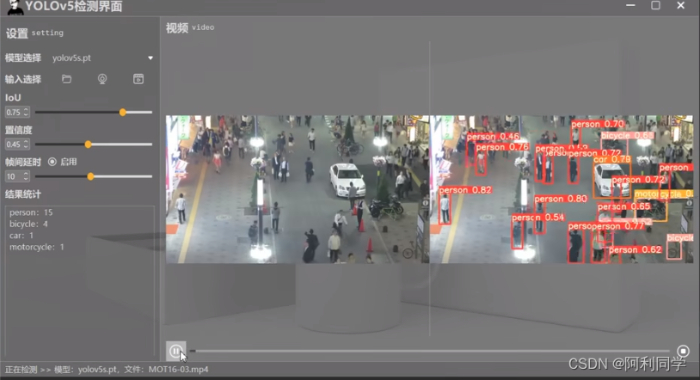
2.将发加载图片或视运用到界面
如果你想通过按钮触发加载图片或视频,你可以在 PyQt 窗口中添加按钮,并通过按钮的点击事件触发加载操作。下面是修改后的代码,其中添加了按钮用于加载图片:
import sys
import cv2
from PyQt5.QtWidgets import QApplication, QWidget, QLabel, QVBoxLayout, QPushButton, QFileDialog
from PyQt5.QtGui import QImage, QPixmap
from PyQt5.QtCore import Qt, QTimer
from yolov5.detect import detect # 导入你的 YOLOv5 检测函数
class YOLOv5DetectApp(QWidget):
def __init__(self):
super().__init__()
self.init_ui()
def init_ui(self):
self.setWindowTitle('YOLOv5 Object Detection with PyQt')
self.setGeometry(100, 100, 800, 600)
self.label = QLabel(self)
self.label.setAlignment(Qt.AlignCenter)
vbox = QVBoxLayout(self)
vbox.addWidget(self.label)
# 添加按钮用于加载图片
self.load_image_button = QPushButton('Load Image', self)
self.load_image_button.clicked.connect(self.load_image)
vbox.addWidget(self.load_image_button)
self.setLayout(vbox)
self.timer = QTimer(self)
self.timer.timeout.connect(self.update_frame)
self.timer.start(1000) # 设置定时器间隔,单位为毫秒
self.image_path = None # 用于存储当前加载的图像路径
def load_image(self):
options = QFileDialog.Options()
options |= QFileDialog.DontUseNativeDialog
file_name, _ = QFileDialog.getOpenFileName(self, "Open Image File", "", "Image Files (*.png *.jpg *.bmp);;All Files (*)", options=options)
if file_name:
self.image_path = file_name
def update_frame(self):
if self.image_path is not None:
# 执行目标检测
image = cv2.imread(self.image_path)
results = detect(image) # 使用你的 YOLOv5 检测函数
# 在图像上绘制检测结果
for result in results:
label = result['label']
confidence = result['confidence']
box = result['box']
cv2.rectangle(image, (box[0], box[1]), (box[2], box[3]), (0, 255, 0), 2)
cv2.putText(image, f"{label} {confidence:.2f}", (box[0], box[1] - 10),
cv2.FONT_HERSHEY_SIMPLEX, 0.5, (0, 255, 0), 2)
# 将 OpenCV 图像转换为 PyQt 可显示的格式
height, width, channel = image.shape
bytes_per_line = 3 * width
q_image = QImage(image.data, width, height, bytes_per_line, QImage.Format_RGB888)
pixmap = QPixmap.fromImage(q_image)
# 在 PyQt 界面上显示图像
self.label.setPixmap(pixmap)
if __name__ == '__main__':
app = QApplication(sys.argv)
window = YOLOv5DetectApp()
window.show()
sys.exit(app.exec_())
在这个例子中,通过添加 QPushButton 实例 load_image_button 和连接 clicked 信号到 load_image 方法,实现了通过按钮加载图像的功能。当按钮被点击时,将弹出文件对话框,允许用户选择要加载的图像文件。加载的图像路径存储在 self.image_path 中,并在定时器的 update_frame 方法中使用。
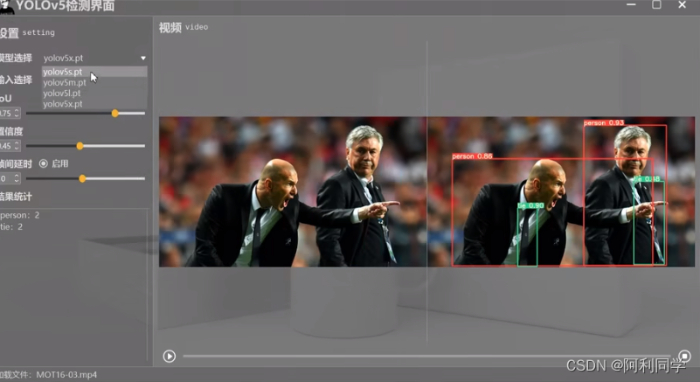



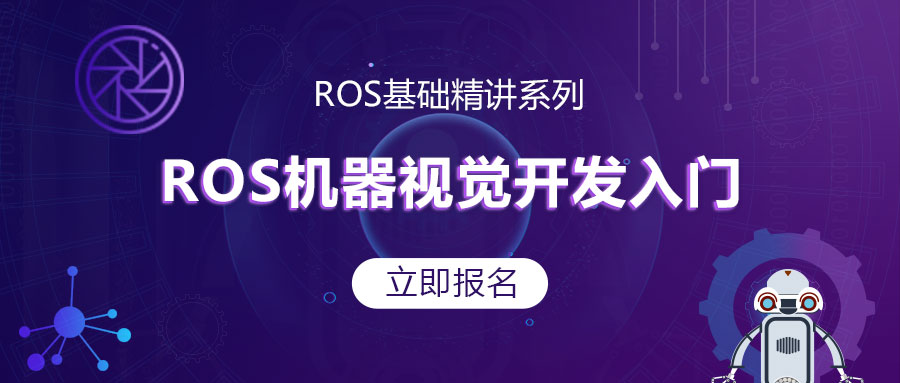


评论(0)
您还未登录,请登录后发表或查看评论